Formerly known as UBNT Compliance Test, UBNT have the option to enable you to test all the available frequency for your device. This tutorial will guide you to unlock the licensed wireless frequency that is restricted by your country regulatory. To configure UBNT wireless devices to use licensed frequency / configure compliance test, you just need to change the country code to 511.
The problem is, how you'd be able to change it if you can not find the option in the web configuration page?
These 3 methods will guide you to change the UBNT devices country code to 511, and you will be able to test all the frequency supported by your device without wireless regulatory domain restriction by your country government.
- Edit system.cfg using PuTTY SSH Client and 'vi' command
- Edit system.cfg using PuTTY SSH Client and 'sed' command
- Download and configure backup configuration file then re-upload using Web Configuration
Attention, do it only as a test!!! You will be against the law and pursued by your government.
How to configure UBNT wireless devices to use licensed frequency / Compliance test?
Method 1: Edit system.cfg using PuTTY SSH Client and 'vi' command
1. Make sure your device configured to enable SSH service (default is enable)
 |
| Enable SSH service |
2. Open PuTTY (or any other SSH Client) and connect to your device
- Open PuTTY and input your UBNT device IP Address then click open
- Input your username and password on the terminal when asked
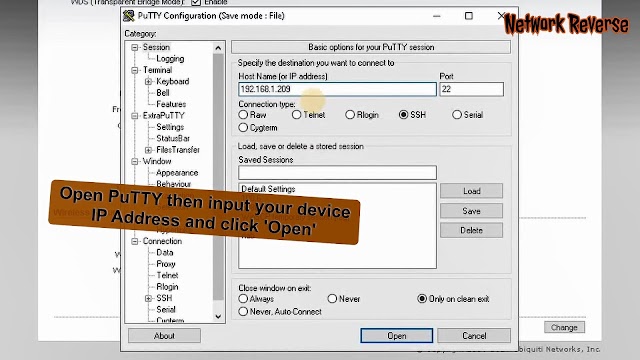 |
| Input your UBNT device IP Address then click open |
3. Edit configuration file
vi /tmp/system.cfg
 |
| Edit configuration file |
4. Find radio.countrycode and radio.1.countrycode line and change the value to 511
To edit file in 'vi' command line text editor, you have to press 'i' just once and edit the file
 |
| Find radio.countrycode and radio.1.countrycode line and change the value to 511 |
5. Save and exit 'vi' text editor by pressing 'ESC' then ':wq', you can see this at the left bottom of PuTTY
 |
| Save and exit 'vi' text editor by pressing 'ESC' then ':wq' |
6. Save and reboot
 |
| Save and reboot |
Method 2: Edit system.cfg using PuTTY SSH Client and 'sed' command
Sed is a powerful Linux command specially use to find, replace, delete or add text content on a file without the need to open the file. It is also known as
text stream editor.1. Make sure your device configured to enable SSH service (default is enable) [Same as Method1]
2. Open PuTTY (or any other SSH Client) and connect to your device [Same as Method1]
3. Find radio.countrycode and radio.1.countrycode line and take notes
sed command will find the exact same line and replace it with the new line you provide.
cat /tmp/system.cfg | grep countrycode
 |
| Find radio.countrycode and radio.1.countrycode line |
Example picture above shows that it is radio.countrycode=360 and radio.1.countrycode=360 line that has to be replaced using sed command.
5. Replace radio.countrycode and radio.1.countrycode line with radio.countrycode=511 and radio.1.countrycode=511 line.
sed -i 's/radio.countrycode=360/radio.countrycode=511/g' /tmp/system.cfg
and
sed -i 's/radio.1.countrycode=360/radio.1.countrycode=511/g' /tmp/system.cfg
 |
| Replace radio.countrycode and radio.1.countrycode line |
To make sure the lines have been replaced, type
cat /tmp/system.cfg | grep countrycode. The example picture above shows the difference before and after sed command.6. Save and reboot [Same as Method1]
Method3: Download and configure backup configuration file then re-upload using Web Configuration
This is the easiest method I know to be able to Use Licensed Frequency on UBNT/Ubiquity Wireless Product. Most of the steps are done from the web configuration and you can use any GUI text editor to edit the configuration (.cfg) file.
1. Login to your UBNT Product web configuration from Web browser
2. Navigate to 'System' tab and 'Download' Back up Configuration file
 |
| 'Download' Back up Configuration file |
3. Edit the downloaded configuration file and find radio.countrycode and radio.1.countrycode line
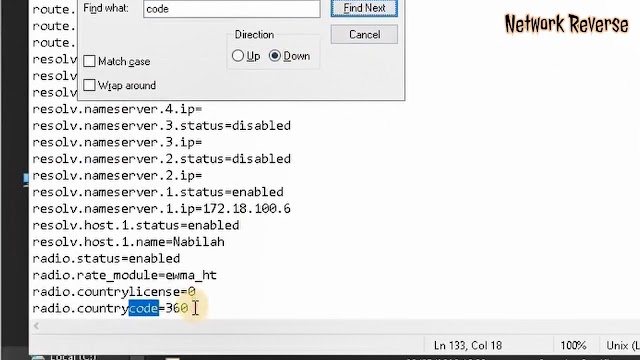 |
| Edit the downloaded configuration file with notepad |
I am using notepad, Windows most powerful text editor ever made!!! Just press 'CTRL+f' and type 'countrycode', you will see the line that have to be edited.
4. Edit the radio.countrycode=xxx and radio.1.countrycode=xxx to radio.countrycode=511 and radio.1.countrycode=511 and save the file (CTRL+s)
 |
| Edit the radio.countrycode=xxx and radio.1.countrycode=xxx to radio.countrycode=511 and radio.1.countrycode=511 |
5. Navigate back to 'System' tab on Web configuration and choose 'Browse' to upload the newly edited configuration file then 'Upload'.
 |
| Upload the newly edited configuration file. |
6. Click 'Apply' and the device will reboot to the new configuration
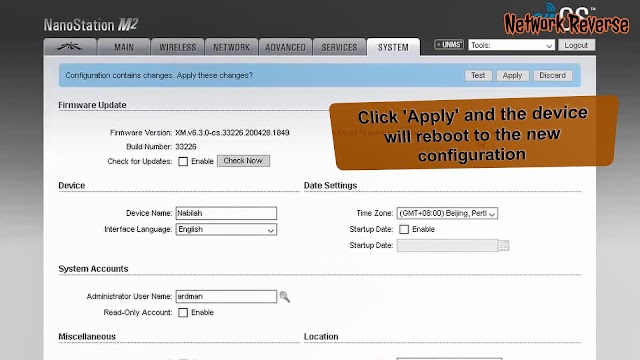 |
| Click 'Apply' and the device will reboot to the new configuration |
That is all the method I know, and have tested on my UBNT Airmax Nanostation M2 firmware version XM 6.30-cs.
You can watch all the method about How to Configure UBNT Wireless Devices to Use Licensed Frequency / Compliance Test above from this Youtube Video: