BSOD (Blue screen of death) is one of Windows technique to forcefully stop the system when there is crash on the system. In my case, it is green screen of death on my Windows 10 Insider preview. And it's always happen when I use the camera. It is getting more annoying when I must Work From Home and use Video Conference as impact of the Corona Virus 19 (COVID-19). So, How to fix Windows 10 Camera Crash, BSOD SPUVCbv64.sys Error?
When it is happen, you can see the stop code: SYSTEM SERVICE EXCEPTION and What failed: SPUVCbv64.sys.
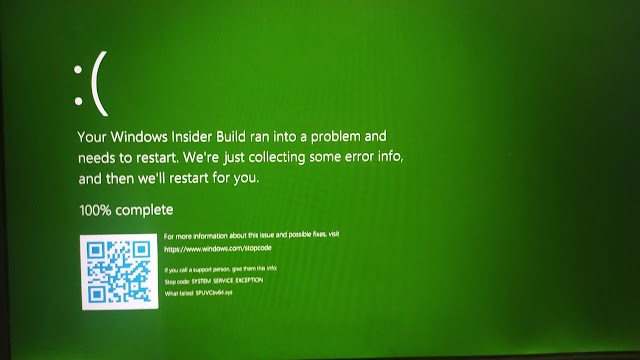 |
| How to fix Windows 10 Camera Crash, BSOD SPUVCbv64.sys Error |
Method 1: Change the Integrated Camera driver to USB Video Device driver
I don't really know if it is come with the official Lenovo E460 driver that I downloaded and installed or it is come from the Windows update, but in my case I have 2 compatible camera driver, but the Integrated Camera driver are chosen by the system to be installed. To avoid the Windows 10 Camera Crash, I just need to switch from Integrated Camera driver to USB Camera device driver, here is the how to:
- Open "Device Manager" (just click Windows button and type device manager)
- Right click the "Integrated Camera" under Imaging devices and choose Update driver.
- Choose "Browse my computer for drivers" then choose "Let me pick from a list of available drivers on my computer"
- Now, you can see, there are 2 compatible drivers for the camera
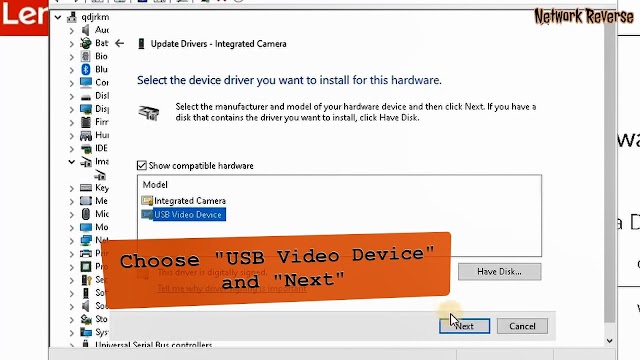 |
| Compatible drivers for the camera |
- Choose the "USB Video Device", Next and close
Method 2: Uninstall Integrated Camera driver
It is almost the same as method 1, when you completely uninstalled the "Integrated Camera driver" the "USB Video device driver" will replace it. The pro's of this method is, it will make sure you don't use the Crash Camera Driver again. Let's start:
- Open "Device Manager" (just click Windows button and type device manager)
- Right click the "Integrated Camera" under Imaging devices and choose "Uninstall device"
- Check the "Delete the driver software for this device" and click "Uninstall"
- In some cases, you need to do it several times
- Every time you finished "Uninstalled device", click "Scan computer for hardware changes" (Computer icon on the top of device manager) to make sure there is driver installed to replace it.
- The last, make sure the Camera driver has changed and listed on "Cameras" not "Imaging device"
 |
| Camera driver has changed and listed on "Cameras" not "Imaging device" |
Method 3: Download and Install/Update Camera driver from Microsoft Update Catalog
So, I manage to find the latest driver for Camera from Microsoft Update Catalog. For me, it is the best solution because it will not be altered every time my Windows updated (I am on insider preview, so Windows will be updated at least every 2 weeks). My camera driver vendor is SunplusIT, here we go:
- Download the camera driver from Microsoft Update Catalog, currently this is the latest driver : DOWNLOAD
- The file extension is .cab, so you need to extract all the content to a folder first
- Open "Device Manager" (just click Windows button and type device manager)
- Right click the "Integrated Camera" under Imaging devices and choose "Update driver"
- Choose "Browse my computer for drivers" then choose "Browse"
- Locate the newly extracted driver and choose the folder
- Don't forget to check the "Include subfolders" then click "Next" and close after the driver installed
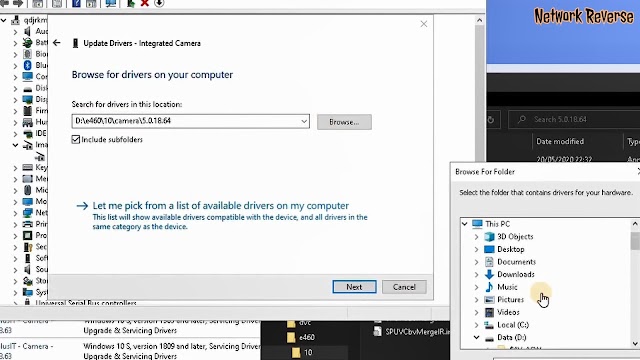 |
| Update Camera driver from Microsoft Update Catalog |
I also have made a video on step by step How to fix Windows 10 Camera Crash, BSOD SPUVCbv64.sys Error including the 3 methods above. Check the video on Youtube below:
Please subscribe, like and share :))