After successfully installed Windows Subsystem for Linux 2 (WSL2) on my Windows 10, now I can't open my virtual machines on Oracle VirtualBox. VirtualBox error: Call to WHvSetupPartition failed: ERROR_SUCCESS (Last=0xc000000d/87) (VERR_NEM_VM_CREATE_FAILED).
 |
| VirtualBox error |
After reading some articles from VirtualBox forums and Google searches, this problem happens because of compatibility issue between Oracle VirtualBox and Microsoft Hyper-V. When installing Windows Subsystem for Linux 2 (WSL2) we need to turn on 'Virtual Machine Platform" feature, and it is also trigger the Hyper-V activation.
How to fix VirtualBox Error: Call to WHvSetupPartition failed: (VERR_NEM_VM_CREATE_FAILED)
There are two methods to handle this situation and get your Virtualbox Virtual machines running again:
- Method 1: Using Hyper-V as the fallback execution core on Windows host
- Method 2: Disable Hyper-V Feature
Take a note, that this is only a workaround for VirtualBox Error: Call to WHvSetupPartition failed: (VERR_NEM_VM_CREATE_FAILED)
Method 1: Using Hyper-V as the fallback execution core on Windows host
This method will allow you to run VirtualBox along with Hyper-V. Yes, both can work together, but "Just can", you will experience a really slow performance when running your virtual machine and if it is for some reason suddenly stop working, then congratulation, you have found a bug (?'?'?).
Run this command from command prompt:
"C:\path\to\Virtualbox\VBoxManage" setextradata "VM name" "VBoxInternal/NEM/UseRing0Runloop" 0
for single virtual machine, or
"C:\path\to\Virtualbox\VBoxManage" setextradata global "VBoxInternal/NEM/UseRing0Runloop" 0
set for all virtual machines.
for example on my machine:
"C:\Program Files\Oracle\VirtualBox\VBoxManage" setextradata "Windows Server 2019" "VBoxInternal/NEM/UseRing0Runloop" 0
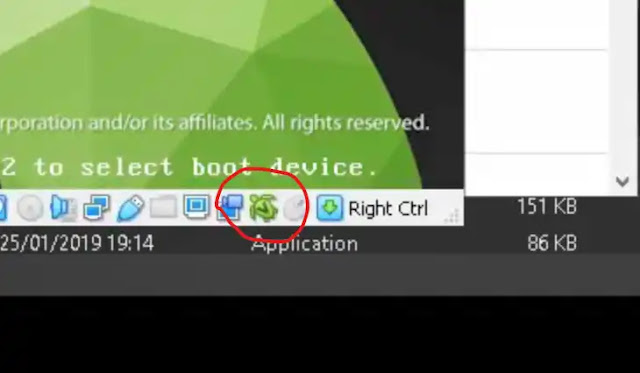 |
| Using Hyper-V as the fallback execution core on Windows host |
You will notice a green turtle icon on the bottom right of the virtual machine window. According to many tales, turtles are slow animal although from many Youtube videos, you can see them not as slow as you think.
So, you hate turtles? Then run this command, and proceed to the 2nd method if you still want to run your VirtualBox:
"C:\path\to\Virtualbox\VBoxManage" setextradata "VM name" "VBoxInternal/NEM/UseRing0Runloop"
for single virtual machine, or
"C:\path\to\Virtualbox\VBoxManage" setextradata global "VBoxInternal/NEM/UseRing0Runloop"
Method 2: Disable Hyper-V
Note that this method will make you unable to use Windows Subsytem for Linux 2 (WSL version 1 stll working alright), Windows Sandbox and other features that needs Hyper-V.
- Open command prompt as administrator (Click Windows icon - type cmd - on the right 'Run as administrator')
- Run this command:
bcdedit /set hypervisorlaunchtype off
- Restart your computer
To enable Hyper-V again, run this command from command prompt or PowerShell. Don't forget to run Command Prompt/PowerShell as administrator:
bcdedit /set hypervisorlaunchtype auto
Restart your computer to apply the changes.
Video for VirtualBox Error: Call to WHvSetupPartition failed: (VERR_NEM_VM_CREATE_FAILED) is ready. Please subscribe, like and share. Enjoy!